Yes - SQL Server 2005 Management Studio provides the ability to copy and paste columns directly from Excel to SQL Server when the table and column names match up. Let's walk through a simple example. Assume you have a database called 'Test' with a table called 'MyTable' consisting of two columns (MyID, MyDesc). In addition, you have an Excel worksheet where you want to load data directly from Excel to SQL Server. Let's walk through setting up and testing that scenario.
| Step 1 - Create the Database and Table |
| CREATE DATABASE Test GO CREATE TABLE [dbo].[MyTable]( [MyID] [int] NOT NULL, [MyDesc] [varchar](100) NOT NULL) |
| Step 2 - Open the Excel worksheet, select data only and copy the data 'Ctrl +C' |
|
|
| Step 3 - Open SQL Server 2005 Management Studio and navigate to the table |
|
|
| Step 4 - Right click on dbo.MyTable, choose 'Open Table' then left click on below area |
|
|
| Step 5 - The area below will be highlighted, then right click and choose 'Paste' |
|
|
| Step 6 - Validate the data will be inserted into the table |
|
|
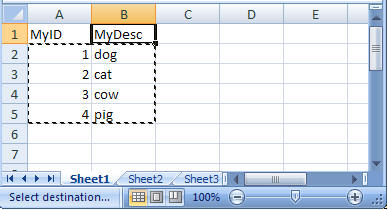
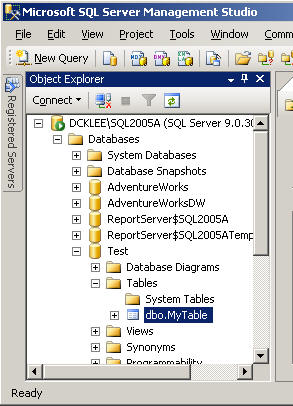
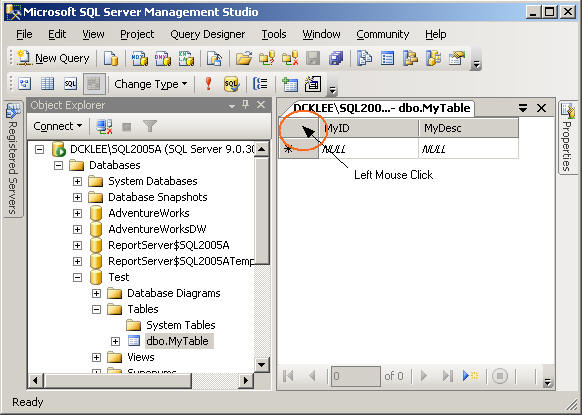
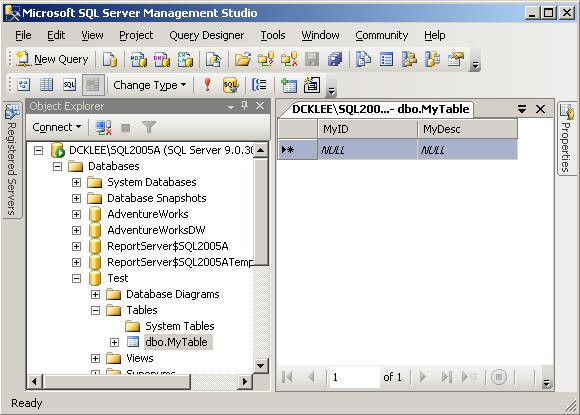
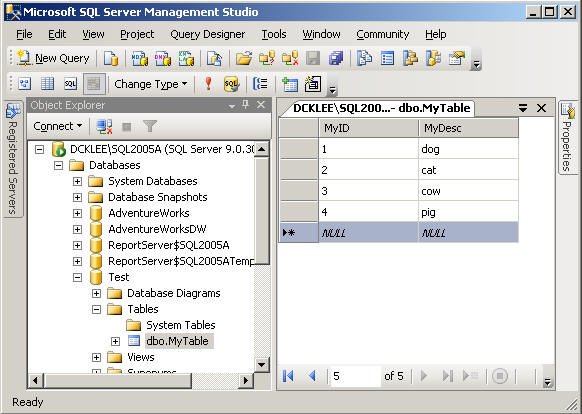



No comments:
Post a Comment